Running Jupyter on Pinnacles
Interactive jobs on cluster
Interactive job will directly put you onto a compute node where you can use the compute node resources to test out a smaller program before scaling it up. View the Interactive Job Tutorial Here
After being placed on the desired node type, we can run jupyter on the compute node.
- Load the anaconda module first.
module load anaconda3
- Now launch the launch Jupyter notebook
jupyter-notebook --no-browser --port=8889 --ip=0.0.0.0
After running this command, you will be given an url for the future step, circled in pink.
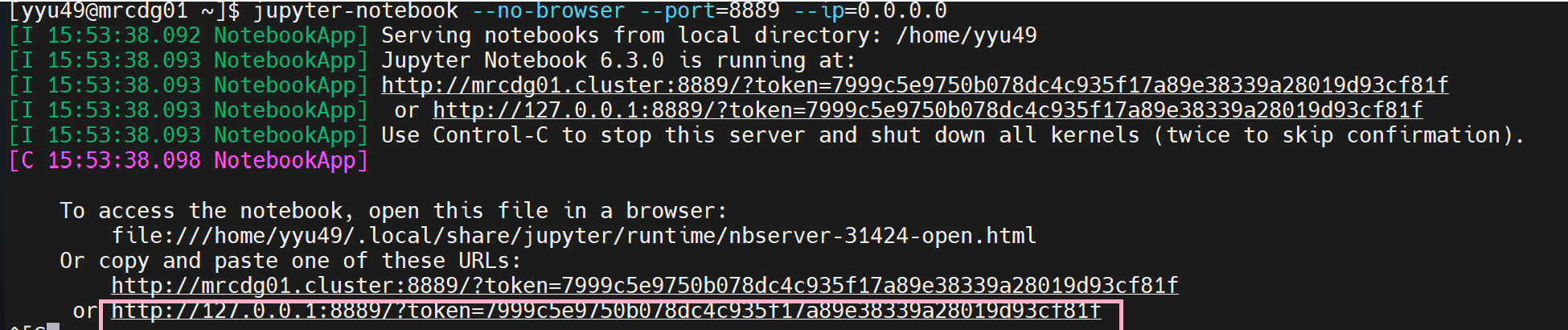
- Now you need to start a new terminal window and setup the tunnel as follow:
ssh -N -f -L 8889:mrcdg01.cluster:8889 UCMID@login.rc.ucmerced.edu
note
User must replace the mrcdg01 with the assigned node from step 2 and UCMID with your own NetID
- Now open a web browser, copy and paste the URL from step 4. You will be able to access the jupyter notebook there.
warning
Internet is not accessible on Compute Nodes, that means you will not be able to download files, clone a repo from GitHub, install packages, etc. You will need to perform these operations on the login node before starting the session.
- Once you are done, terminate the ssh tunnel from step 5 by running
lsof -i tcp:8889to get the PID and thenkill -9 <PID> - You also need to exit the compute node from step 2 by typing
ctrl+d, and you need to typectrl+dagain to exit the job if you are on the node shorter than the requested time limit.